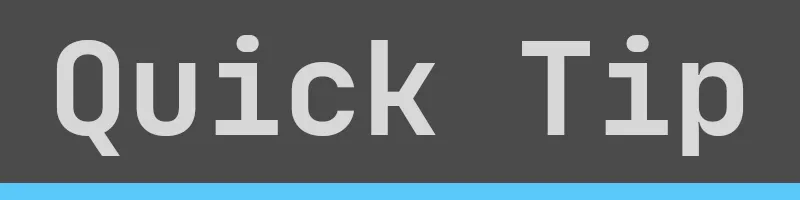
I’d like to let you know about Zen Mode in VS Code. It’s a feature that makes it easier to focus on your current file. When enabled, many UI elements are hidden, the editor is centered in the window, and the window goes fullscreen. This means that a lot of visual noise disappears and you can focus on what you’re editing. This is really helpful when you’re writing a document, but I’ve been enjoying it when coding as well.
You can still switch file tabs and use keyboard shortcuts to move around the IDE; you just don’t see a lot of the navigation UI. In this way, Zen Mode encourages navigating using the keyboard instead of the mouse. This can be a lot faster once you get used to it.
Zen Mode can be enabled from the menu: View > Appearance > Zen Mode. It can also be enabled from the command palette (Ctrl+Shift+P). You should give Zen Mode a shot and see how you like it.
Standard view:
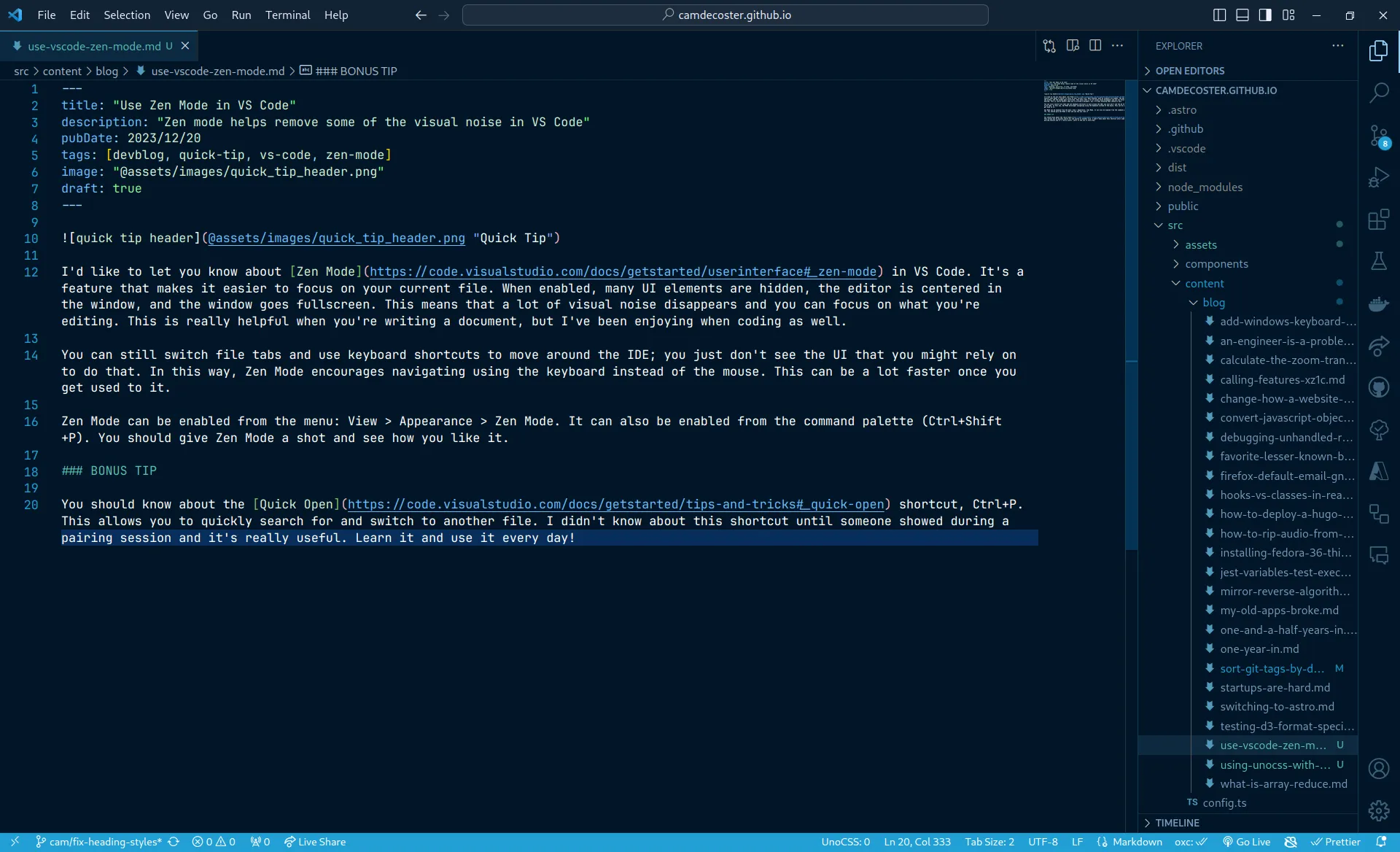
Zen Mode enabled:
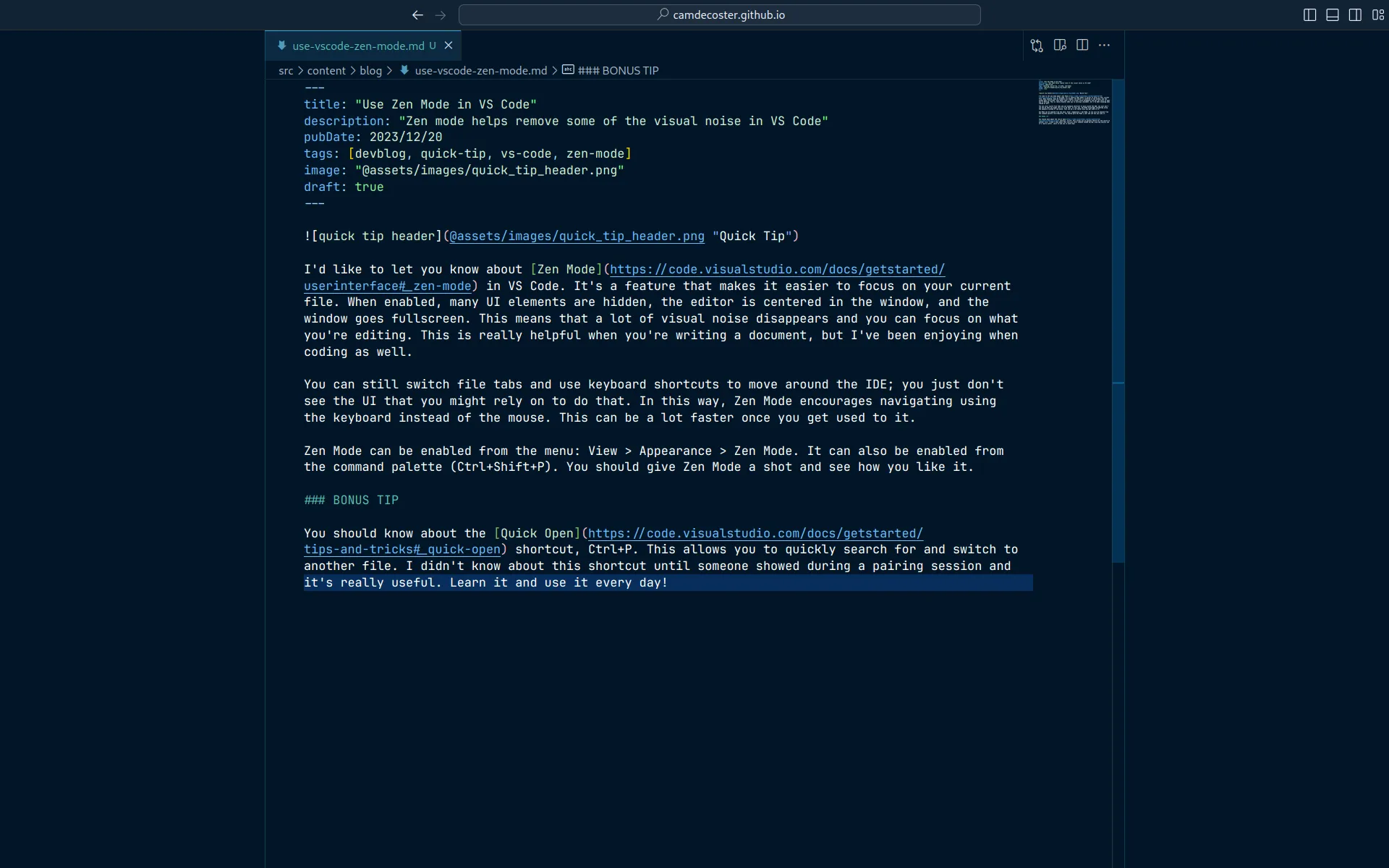
BONUS TIP
You should know about the Quick Open shortcut, Ctrl+P. This allows you to quickly search for and switch to another file. I didn’t know about this shortcut until someone me showed during a pairing session and it’s really useful. Learn it and use it every day!